Sorry if this wasn't as pretty as you were expecting. It was like midnight when I made this. Will improve it soon!
Disclaimer:
While I think this website is super cool (because it is 😜), it unfortunately isn't official. I'm technically a "3rd party" to the server.
So, the data you send to the PVC Mapper is held on separate servers by a separate person (me, LarryTLlama).
External Sites
The PVC Mapper might link you to other websites. Don't worry, you'll get notice when you're leaving the Mapper, like this:
⚠️ External Site - Not affiliated with Peaceful Vanilla Club or PVC Mapper!
Data and the PVC Mapper
The data on the Mapper is what makes it the Mapper!
The mapper will collect the following data from the PVC website:
- A list of all shopkeepers - We keep a hold of this, and refresh it every hour (to make sure we don't stress the shops viewer out!)
- A list of all players - We fetch this every second, and store who's been on, where they were, and when they were last on.
- A collection of map tiles - We keep the map tiles in storage to further reduce strain on the main 2D map's resources.
Here's what we store from *you*:
- What you input during Account Creation - Usernames, and passwords. Although I nor anyone should be able to see your password, we ask that you make it unique *just in case*.
- What you input in your Profile - Details including profile poses, unions, timezones, etc...
- Session stuff - These keep you logged in, so you don't need to enter your username + password everytime you use the mapper.
We'll also store these on your device, in the form of cookies:
- Session stuff - Again, these keep you logged in.
- Your player UUID - A unique identifier to make sure you are you!
- Other choices you make - Things like "Don't show this again". These aren't sent to the Mapper servers.
We'll also send some data to our 3rd parties:
- When you sign up to the Mapper, we use Google Recaptcha to ensure you're not trying to spam us
- When you search for shops by item, or by location, we'll contact api.pvc-utils.xyz with what you requested
- We get all our skins from the Starlight Skins API which allows us to get bedrock skins super easily
Using the mapper
The best way to use the mapper is to sign up. This is easy, especially if you sign up while you're in-game!
Start by cul cking the profile picture in the searchbar. Then, choose "Sign Up".
Signing Up
Signing up is simple. First, make sure you're in-game, as this will make the verification process *much* easier!
Once you're in the Sign-Up menu, enter your in-game username, and choose a unique password.
Once you click submit, you'll need to verify. In game, go to the coordinates presented on screen.
When you are in the exact spot, click "I'm Here" to verify and create your account. Welcome to the Mapper!
Logging back in
To log back in, click the profile picture in the searchbar. Then, choose log-in.
Enter the same credentials as you did when signing up, and click "Log In" to get back in!
Creating Places - Locations
⚠️ On mobile devices, turn the device landscape to see the map and data fields!
To begin with, we'll create an individual location. Head to the menu, and choose "Add a Place". This opens the mapper editor
Once the editor loads, make sure to choose if you want a location in the nether or overworld (using the toggle button).
For this example, we'll choose the "Location" type. Click the button and begin filling out the fields!
A couple things to note:
- Clicking on the map where you want your location to be will autofill its coordinates fields!
- The overall max size is 6MB. However, we only allow images up to 5MB. You might need to compress your images to fit in our servers :)
- Clicking submit will send you to the location you put on the map, or it'll error and give you big red text. Good luck!
Creating Places - Areas
⚠️ On mobile devices, turn the device landscape to see the map and data fields!
This is mostly the same process. Follow the above steps, but choose "Area" this time.
When creating your area, there are noticably less fields to fill out. Do as many as you can!
Then, you're ready to create the bounds to your area! Click on the map to add a new corner to your area.
If you make a mistake, you can right click to remove the most recent coordinate. Easy!
Using the searchbar
The searchbar is the easiest way to navigate the main mapper page. Simply put in a query and go!
- Put in the name of an area or place to find it.
- Append "User:" to the start of your search to find players.
- Add "Item:" to the start to find trades by item.
- Add "Shop:" to the start to find trades by coordinates.
- Add "Coords:" to the start to navigate to a set of coords.
Using the Online Now list
The "Online Now" list can be found in the main menu.
This can be used to access a list of players, their skins, positions, and Mapper profile links of those in game.
Getting help with the Mapper
Don't contact staff about the Mapper, as they don't actually have much to do with the creation of it! :O
Contact
.LarryTLlama in game (or discord ideally) to get help, or report bugs, or just to chat about the Mapper!Using the Waypoints File Generator
To use the Waypoints generator, visit the Main Menu and choose "Tools". To import your files, do the following:
- Login and create a waypoint in-game in each dimension (if you haven't already).
- Find your
.minecraftfolder. On windows, this is found at%appdata%/.minecraft - Enter the
XaeroWaypointsfolder, thenMultiplayer_mc.peacefulvanilla.club - Browse through the folders to find the configuration file including your already created waypoints. (Hint: Not
config.txt, but in a folder beside it!) - Open the file and replace (or add in) the generated waypoints text for the right dimension.
You may need to quit to the main menu and log in again for the new waypoints to appear.
🙋♂️ TIP: If they aren't in the right world, or all need editing, you can select them all and edit all in the waypoints menu!
Wow! You made it to the end of the help page! Congrats! 🎉 Have a cookie! 🍪
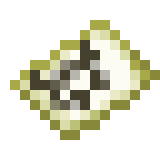 PVC Mapper
PVC Mapper